Learn how to change your name-servers. This is useful to know if you’re trying to enable Cloudflare (which we recommend to all clients).
- Find out who your domain registrar is – most likely it’s either a domain registrar (Godaddy, NameCheap, etc) or your last webhost (Bluehost, Hostgator, Siteground, etc). You can also find out your domain registrar using online tools like whois.icann.org, who.is, or whois.domaintools.com.
- Sign-up for a FREE Cloudflare account – do this if you haven’t already. And add your website. Cloudflare will provide you with 2 name-server addresses to use.
- Change name-servers from your domain registrar – log into your domain registrar and find the settings area where you can change the name-servers. Enter the provided Cloudflare name servers for name servers 1 & 2. Leave 3 and 4 blank.
You should be done from here. Give up to 24-48 hours for Cloudflare (or other new DNS server) to finally notice the change and be able to manage your DNS records.
Don’t worry, there is no downtime when switching your name servers to Cloudflare. This is because your servers aren’t changing, only the DNS route. (Imagine like driving a different route back to your house; your house address never changed, only the directions you used to get there.)