You should ALWAYS put redirects in htaccess. WHY?
- Because redirects are processed much quicker from server-level using htaccess (or also from Cloudflare proxy server using page rules), instead of from the software-level PHP via WordPress plugin (e.g. “Redirection”, etc).
- So do what I said: put all your redirects into htaccess, and then get rid of all your redirection plugins or disable your SEO plugin’s redirect functionality.
Putting redirects into .htaccess (via easy BP feature)
- Go to your site settings > Tools TAB > Server Redirects.
- Enter in the new and old domain, then choose permanent or temporary. (It handles only simple server redirects, no wildcards or regex.)
- That’s it! Super easy!
Putting redirects into .htaccess (manually)
- The “.htaccess” file is located in your website root directory. You can edit it directly from File Manager or download/edit from your local computer using SFTP. (Make sure you click “Settings” and show hidden files if you’re using File Manager.)
- Where do you put these redirects in htaccess? You can put them at the very end after everything else. This keeps your htaccess file easier to read if you have tons of redirects.
Simple redirects:
Copy paste the example line written below into your htaccess. You should put it somewhere after the WordPress section.
Redirect 301 /oldpage https://domain.com/newpage
- This redirects “https://domain.com/oldpage” to “https://domain.com/newpage”
Exporting redirects from Redirection plugin:
- Using the “Redirection” plugin? Most WordPress redirect plugins have a simple export to apache/htaccess function that generates the rewrite configuration for you. Simply copy these and paste into your htaccess file somewhere after the line that says: # END WordPress