Learn how to generate SSL certificates for your site. This is usually done after a new website creation or migration. (But sometimes not necessary if old SSL certificates were copied over. Probably not the case for BlaqPanel clients, though.)
- First step is make sure the domain is pointed to the server IP before you generate SSL. Otherwise, the SSL validation server won’t approve you since your domain is pointed the server trying to generate an SSL for it.
- Now go to Site settings > Security TAB > SSL Certificate (Let’s Encrypt) > and toggle [ENABLED].
- The SSL certificate should generate and you are done!
Check your website SSL status here: https://www.ssllabs.com/ssltest/
ADDITIONAL NOTES:
- If the SSL’s don’t show up immediately, check their status. If the status is good but browser doesn’t show green padlock, it might be because of your browser caching old certificate status. Please try another browser on another computer to make sure.
- It might also be because you did not properly convert all items on your site from HTTP to HTTPS.
- Let’s Encrypt also has a generation limit per domain. It’s something like 10-20 tries per week. So if you keep generating new SSL’s, you might run out the limit for your domain and not be able to generate more until the next week.
- Let’s Encrypt SSL certificates will renew automatically every 90 days or so.
- If for whatever reason you cannot generate new SSL’s for newly-migrated site, you can copy them manually from old server using the command line. Look up where SSL certificates are stored on old server and copy them to the proper place on new server.