Documentation
Free guides to help you manage your sites & servers!
Search above or scroll through topics below!
Our cheatsheet for diagnosing common WordPress emergencies.
Free support not enough? Create a paid support ticket.
1. Accounts
Account info for first-time BP users. You should always have this info organized for your own use, or to give to us or other developers/contractors to work on your site.
- Registrar & old webhost – we don’t need these logins unless we’re migrating you. But you should know it. Don’t know your domain registrar? Look it up, or maybe it’s same as your old webhost. Webhosting Migration Preparation (checklist)
- BP account – your BP account page manages everything…servers, sites, billing, support tickets, etc. Login created when you first signed up.
- DNS management (Cloudflare, DNME, etc) – you’ll need a 3rd-party DNS service to use our hosting service. We recommend Cloudflare (free and easy-to-use).
- SFTP account – available from sites settings page (for each site).
- WordPress admin login – to manage your WordPress site.
- Billing –
- Support – see available support options from the support page.
2. Set up DNS
Pretty simple. If you don’t have Cloudflare yet, sign-up for a free acount and add your domain, then log into your domain registrar and point the domain to Cloudflare’s nameservers. Then point your domain’s DNS records to your BP servers and you’re ready to go!
- DNS management (Cloudflare, DNME, etc) – if you don’t remember this, you don’t have it. We recommend all BP clients to get set up on Cloudflare (it’s free).
- Change nameservers to Cloudflare or any other DNS service.
- Managing DNS records – to point your domain the right web server, email server, 3rd-party services, etc.
- Recommended Cloudflare settings (best performance and least chances of issues)
- Invite users to your Cloudflare account…so devs, support, or other people can help you manage DNS.
3. BlaqPanel control panel
What can I do from my BlaqPanel account?
- Servers – manage from your account server page.
- Sites – manage from your account sites page.
- Orders – see previous orders, upgrade or cancel plans.
- Payments – see billing history, download PDF invoices.
- Profile – fill it out so our staff has a fast association with who you are (especially on FB), your timezone, and awareness with your sites/servers.
- Support – for free and paid support.
4. Server management
- Servers page – manage servers, see details and status.
- General – Root access, Power Options, Site Crawler.
- Services – Callbacks, Services Status, Object Caching, Cleanup WP Metas, Test REST API Access.
- Linux – Linux Updates, Server Logs, PHP Default Version, Remove PHP 8.0 RC Remnants.
- Monitoring – Server Stats.
- Backups – Server backup settings.
- Miscellaneous – configuration files
5. Site management
- Sites page – manage sites, see details and quick links.
- General – WordPress Updates, Site Tools, SFTP Accounts.
- PHP – PHP version, PHP options.
- Cloning & Staging – cloning options.
- Backup & Restore – site backup settings.
- Security – SSL certificates, HTTPS redirect, HTTP authentication, Security Headers.
- Tools – Change Domain, Search & Replace, Site Logs, Reset File Permissions, Server Redirects.
6. Speed tips
EASY tips to speed up your website:
- Use latest php version – keep themes/plugins updated for latest php version compatibility.
- Set-up caching – see our cache guides for WP Performance, Swift and LiteSpeed. Which to pick?
- Delete Revolution Slider. Use Metaslider (lightest) or SmartSlider3 (more features).
- Delete Contact Form 7. Use Fluent Forms.
- Delete JetPack (although some WooCommerce sites may need it).
- User server redirects instead of Redirection or YOAST/SEO plugins.
- Don’t leave Query Monitor (slows backend) or Broken Link Checker running. Deactivate when not in use.
- Clean up autoloads – decreases database weight on every page load.
- Convert all mysql tables to InnoDB.
- You probably don’t need any security plugin (most suck). I do like WordFence, it’s got the best malware scanner.
7. Security tips
Recommended steps to secure your servers & sites:
- Securing your server – disable root password authentication, configure ConfigServer & Firewall (CSF).
- Server diagnosis – reading server logs.
- Securing your sites – generate SSL, HTTPS redirect, and Security Headers.
- Converting WordPress site from HTTP to HTTPS? – follow this guide.
- General security tips – don’t use same password for WP that you do for email/PayPal, keep themes/plugins/updates, remove unused themes/plugins, block XML-RPC protocol if you don’t use it.
- Got hacked? – repairing your hacked site.
- Blocking IP’s from your sites or servers.
8. PHP, memory settings
How do I make changes to my PHP settings?
- Change PHP version
- Change PHP configuration (php.ini) – memory settings, upload limits, execution times, etc
- Increase WordPress memory limits – in case of “memory exhausted” errors
Use the latest PHP version (for best performance & security). If you have old themes, plugins, or code preventing you from using the latest PHP version…choose next latest version and keep going down until your site works.
9. Miscellaneous webhosting tips
- Saving server space – backup remotely, download ShortPixel backups to local computer and delete from web-server, delete error logs. Delete backups to restore disk space with
/root/.wp-backup/and thenrm -rf *. - Emails – recommended email hosting, email deliverability, setting email DNS records, we recommend MXroute or G-Suite for regular email use, MailerLite for marketing emails, SendGrid/MailGun for transactional emails. Sendy is also a good option. Setting up emails with your email client (Outlook, MacMail, Gmail, etc).
- Server monitoring – get UptimeRobot.com
For best email deliverability and spam protection, use 3rd-party email hosting (G-Suite, Office 365, Rackspace, Zoho, or MXroute). G-Suite is our fav for features, MXroute is our fav for pricing. Others are very good as well.
Want to keep your existing cPanel email setup but increase deliverability for emails sent from WordPress? Sign-up for (free) Mailgun account and integrate it with WP Mail SMTP plugin.
Those with deliverability issues on dedicated VPS, check your IP on MXtoolbox blacklist.
10. Problems – diagnosis and resolution Site is down
VERY TERRIFYING! We know! Please try the following:
- More troubleshooting ideas – did you install/update any plugin recently? Try disabling it by renaming the plugin directory from the “wp-content” directory.
- Potential Cloudflare issues – do NOT enable “Rocket Loader” or page rules that cache everything. Leave SSL on default setting of “flexible” and not “strict”. Can put your DNS records on GREY CLOUD.
- ERROR 404 for pages that exist? – make sure your .htaccess has the default WordPress directives, go to WordPress admin > Settings > Permalinks and hit “Save”.
- ERROR 500 or completely unresponsive? – check the error log in your site “html” directory. Or see if there’s a server issue.
- Weird characters on white screen? – try deleting the “cache” directory inside “wp-content”.
- Need to disable caching? – try deleting the caching-related lines inside htaccess.
- Can’t log into WordPress? – see login issues.
- Site Migrations – from BP or from other hosts. Common migration issues.
- PHP errors or warnings.
- Known bugs and fixes.
- Server commands cheatsheet